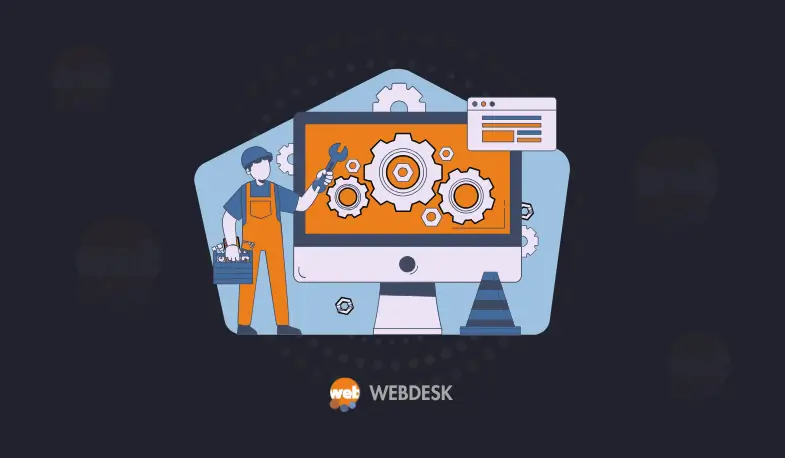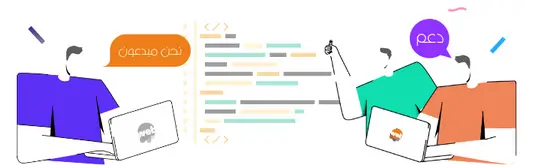Business and Finance، WordPress، ويب ديسك
دليل سهل لبناء أول موقع WordPress لك اليوم
WordPress يشغّل ما يقرب من 43% من جميع المواقع على الإنترنت؟ بدأ كمنصة تدوين بسيطة في التسعينيات، ولكنه الآن أداة قوية لإنشاء المواقع تناسب الجميع، من الشركات الصغيرة إلى الشركات الكبيرة. سيأخذك هذا الدليل خطوة بخطوة لإنشاء موقع WordPress دون الحاجة إلى معرفة البرمجة.
WordPress سهل الاستخدام ويحتوي على العديد من القوالب والإضافات التي تمنحك كل ما تحتاجه لبناء وجود قوي عبر الإنترنت. في نهاية هذا الدليل، ستكون قادرًا على إنشاء موقع يبدو رائعًا ويعمل بكفاءة. انضم إلى ملايين المستخدمين الذين يفضلون WordPress ، وابدأ الآن!
كيفية بناء موقع WordPress
WordPress: مفهوم وخصائص
مقدمة عن WordPress
WordPress هو نظام إدارة محتوى مفتوح المصدر يساعد المستخدمين على إنشاء مواقع ديناميكية ومدونات بسهولة. إنه رائع للمدونين والعاملين المستقلين والشركات الصغيرة.
ما هو WordPress ؟
WordPress هو منصة تدوين قوية يستخدمها أكثر من 44% من المواقع. يأتي بنسختين:
- :WordPress.comللمواقع المستضافة.
- :WordPress.orgللمواقع المستضافة ذاتيًا.
نسخة .com أسهل للاستخدام، بينما تمنحك نسخة .org مرونة أكبر من خلال السماح بشراء الاستضافة الخاصة بك. يتميز WordPress بمرونته من خلال القوالب والإضافات التي تتيح تخصيص الموقع بشكل غير محدود.
لماذا تختار WordPress ؟
هناك العديد من الفوائد لاختيار WordPress:
مرونة الاستخدام: تم بناء WordPress باستخدام PHP ويستخدم قاعدة بيانات MySQL. يمكن للمستخدمين إضافة منشورات وصفحات وإدارة التعليقات بسهولة.
تحسين محركات البحث (SEO): يساعد في تحسين ترتيب المواقع في نتائج البحث.
الاستضافة: يوفر مزودو استضافة مثل SiteGround خططًا تبدأ من 15 إلى 40 دولارًا شهريًا مع دعم أمني أساسي.
البدء مع WordPress
لبدء موقع WordPress الخاص بك، تحتاج إلى اختيار استضافة ويب موثوقة واسم نطاق جيد. تعتبر Bluehost وSiteGround خيارات ممتازة للمبتدئين لأنها تلبي احتياجات متنوعة.
إعداد الاستضافة الخاصة بك
اختيار مزود استضافة ويب هو الخطوة الأولى. إنه ضروري لأداء موقعك وموثوقيته.
- :Bluehost خطط ميسورة التكلفة تبدأ من 7.99 دولار شهريًا، وهي الموصى بها من WordPress.
- :SiteGroundمعروف بدعمه الممتاز وسرعة المواقع.
عند اختيار الاستضافة، ابحث عن:
- ضمان وقت التشغيل (Uptime): يفضل أن يكون 99.9% على الأقل.
- الدعم الفني: اختر مزودًا يقدم خدمة عملاء سريعة.
- القابلية للتوسع: تأكد من أن الاستضافة تلبي احتياجات موقعك مع نموه.
اختيار اسم النطاق
اسم النطاق هو عنوان موقعك. يجب أن يعكس علامتك التجارية أو هدف موقعك. تتراوح تكاليف التسجيل بين 10-15 دولارًا سنويًا.
نصائح لاختيار النطاق:
- الامتداد: يعد .com الخيار الأفضل في العادة.
- سهولة التذكر: اختر اسمًا سهل التذكر والكتابة.
- الملاءمة: تأكد من أنه يعبر عن محتوى أو هدف موقعك.
بعد اختيار الاستضافة وربط النطاق الخاص بك، ستحتاج إلى تحديث سجلات نظام اسم النطاق (DNS) لربط النطاق بالاستضافة. بمجرد إكمال هذا الخطوة، سيكون موقعك جاهزًا للنشر على الإنترنت.
دليل كامل لإنشاء أول موقع WordPress: استضافة، تخصيص، وإدارة المحتوى
مقدمو الاستضافة وميزاتها الأساسية
| موصى به لـ | ضمان وقت التشغيل | السعر الشهري المبدئي | مزود الاستضافة |
|---|---|---|---|
| المبتدئين والشركات الصغيرة | 99.9% | $7.99 | Bluehost |
| الأداء والدعم الفني | 99.9% | حوالي $14.99 | SiteGround |
اختيار استضافة جيدة واسم نطاق مناسب يعد خطوة أساسية لإنشاء موقع WordPress قوي وقابل للنمو.
تثبيت WordPress
يمكنك تثبيت WordPress بطريقتين رئيسيتين: التثبيت اليدوي أو التثبيت بنقرة واحدة. يعتمد الاختيار على مهاراتك التقنية وخيارات الاستضافة التي اخترتها.
الطريقة اليدوية لتثبيت WordPress
التثبيت اليدوي يمنحك المزيد من التحكم في إعداد موقعك. إليك الخطوات:
- قم بتنزيل أحدث إصدار من WordPress من الموقع الرسمي.
- أنشئ قاعدة بيانات MySQL عبر لوحة التحكم في الاستضافة. امنح المستخدمين الأذونات اللازمة.
- ارفع ملفات WordPress إلى مجلد الجذر للاستضافة باستخدام FTP.
- أعد تسمية ملف wp-config-sample.php إلى wp-config.php وأدخل تفاصيل قاعدة البيانات.
- قم بتشغيل ملف التثبيت من خلال زيارة نطاقك في المتصفح.
التثبيت بنقرة واحدة
للمستخدمين الذين يفضلون البساطة، توفر معظم مزودي الاستضافة مثل SiteGround وBluehost أدوات تثبيت بنقرة واحدة.
المزايا الرئيسية:
- إعداد سريع وسهل.
- لا حاجة إلى مهارات تقنية متقدمة.
- ضبط تلقائي للإعدادات الأساسية لضمان بداية سلسة.
استكشاف لوحة التحكم
تعد لوحة تحكم WordPress مركز التحكم الرئيسي لموقعك.
أهم ميزات لوحة التحكم
- حالة الموقع (Site Health Status): لفحص الأداء والصحة العامة للموقع.
- مسودة سريعة (Quick Draft): لتدوين الملاحظات بسرعة.
- أخبار وفعاليات ووردبريس: للبقاء على اطلاع بآخر التحديثات.
- لمحة عامة (At a Glance): لمعرفة عدد المنشورات والتعليقات.
- النشاط الأخير: لإدارة التعليقات والمنشورات الحديثة.

تخصيص ملفك الشخصي
تخصيص الملف الشخصي يحسّن تجربتك في استخدام WordPress.
- أضف صورة شخصية.
- حدّث معلوماتك الشخصية.
- اضبط خيارات الشاشة لتخصيص التخطيط.
اختيار القالب المناسب
قوالب مجانية مقابل القوالب المدفوعة
| قوالب مدفوعة | قوالب مجانية | الميزة |
|---|---|---|
| تبدأ من أسعار معقولة وقد تصل إلى $1,000 | مجانية | التكلفة |
| مرونة عالية | محدود | التخصيص |
| دعم فني مخصص | منتديات مجتمعية | الدعم الفني |
| منتظمة | غير متكررة | التحديثات |
كيفية تثبيت قالب
- قم بتسجيل الدخول إلى لوحة التحكم.
- اذهب إلى المظهر > القوالب.
- انقر على إضافة جديد لاستعراض القوالب المجانية أو رفع قالب مدفوع.
- اختر القالب الذي يناسبك واضغط تثبيت ثم تفعيل.
الإضافات الأساسية
الإضافات تساعد في تحسين وظائف موقعك.
| الميزات الأساسية | الوصف | اسم الإضافة |
|---|---|---|
| تحرير الميتا، تحليل الكلمات المفتاحية | لتحسين محركات البحث | Yoast SEO |
| جدار حماية، فحص البرامج الضارة | لحماية الموقع | Wordfence |
| واجهة سحب وإفلات، حماية من البريد العشوائي | لإنشاء النماذج بسهولة | WPForms |
| نسخ احتياطي مجدول، استعادة سهلة | للنسخ الاحتياطي ونقل الموقع | Duplicator |
| دعم CDN، إنشاء صفحات ثابتة | لتحسين سرعة الموقع | WP Super Cache |
إنشاء الصفحات
الصفحات الثابتة مثل “من نحن” و”اتصل بنا” تساعد في تنظيم الموقع.
كيفية إنشاء صفحة جديدة
- اذهب إلى لوحة التحكم > الصفحات > إضافة جديد.
- أضف عنوانًا مثل “من نحن”.
- اكتب المحتوى وأضف الوسائط المتعددة.
- اضبط الصورة المميزة إذا لزم الأمر.
- اضغط نشر عند الانتهاء.
أفضل الممارسات للمحتوى
- استخدام لغة بسيطة وجذابة.
- تقسيم المحتوى باستخدام العناوين الفرعية.
- إضافة صور وفيديوهات لتحسين التجربة البصرية.
- تحديث المحتوى بانتظام للحفاظ على صلة الموقع بالمستخدمين.
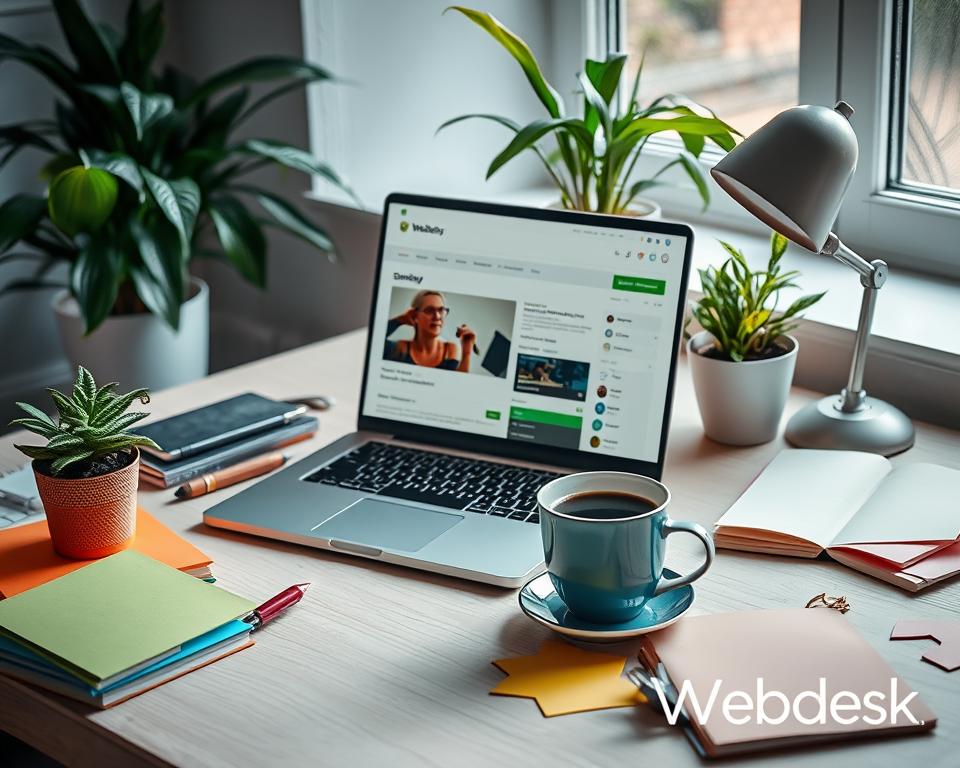
كتابة منشورات المدونة
المدونات تساهم في تحسين التفاعل مع الجمهور.
الفرق بين الصفحات والمنشورات
- الصفحات: محتوى ثابت، مثل “الخدمات”.
- المنشورات: محتوى متجدد، مثل المقالات أو الأخبار.
نصائح للمحتوى التفاعلي
- اكتب عناوين جذابة.
- استخدم الكلمات المفتاحية لتحسين .SEO
- قدم محتوى متنوعًا مثل النصوص الإرشادية والمراجعات.
باستخدام هذه النصائح، يمكنك إنشاء موقع WordPress احترافي وجذاب يلبي احتياجاتك وأهدافك.
دليل شامل لإطلاق موقع WordPress ناجح: نشر المحتوى، التخصيص، وتحسين الأداء
أهمية الانتظام في نشر المحتوى
النشر المنتظم يعزز رؤية الموقع ويشجع القراء على العودة باستمرار. استخدام أدوات وقوالب المحتوى مثل قائمة موسعة أو دراسة حالة استراتيجية يمكن أن يجعل المدونة أكثر جاذبية.
| إمكانات التفاعل | الوصف | نوع المنشور |
|---|---|---|
| مرتفع، بسبب التطبيق العملي وإمكانية المشاركة. | تعليمات خطوة بخطوة حول مواضيع محددة. | الإرشادات (How-to Guides) |
| متوسط، يمكن أن يشجع التعليقات والمناقشات. | تقييم مفصل للمنتجات أو الخدمات. | المراجعات |
| مرتفع، مفيد للقراء لاتخاذ قراراتهم. | تحليل جانبي لمنتجات أو خدمات مشابهة. | المقارنات |
| متوسط، يجذب الاهتمام لكنه أقل تفاعلية. | تسليط الضوء على جوانب معينة من موضوع أو منتج. | المزايا (Features) |
تخصيص موقعك الإلكتروني
التخصيص ضروري لتوفير تجربة مستخدم مميزة تعكس علامتك التجارية.
ضبط إعدادات الموقع
ابدأ بتعديل إعدادات الموقع لتحسين أدائه. ركز على هذه العناصر:
- عنوان الموقع والشعار: اختر عنوانًا وشعارًا يعكسان هوية موقعك.
- المنطقة الزمنية: تأكد من مطابقة الوقت على موقعك مع منطقتك المحلية لتجنب الارتباك.
- بنية الروابط الدائمة (Permalinks): اختر بنية نظيفة وغنية بالكلمات المفتاحية لتحسين رؤية موقعك في محركات البحث.
القوائم المخصصة والويدجت
- القوائم (Menus): أنشئ قوائم مخصصة لتسهيل التنقل للزوار. يمكنك تضمين روابط للصفحات أو التصنيفات أو روابط مخصصة.
- الويدجت (Widgets): استخدم الويدجت في الشريط الجانبي أو التذييل لإضافة ميزات مثل المنشورات الحديثة أو التصنيفات.
تحسين محركات البحث (SEO)
لجذب المزيد من الزوار، يجب اتباع أفضل ممارسات تحسين محركات البحث:
- استخدام كلمات مفتاحية ذات صلة بالمحتوى.
- تحسين الصور لتسريع الموقع باستخدام تقنيات الضغط.
- كتابة أوصاف ميتا جذابة لزيادة النقرات.
- التحقق من الروابط المكسورة بانتظام.
- استخدام الروابط الداخلية لتوصيل الصفحات وتحسين التنقل.
أفضل إضافات SEO
| الفوائد | الميزات | الإضافة |
|---|---|---|
| تحسين الرؤية وزيادة سهولة إنشاء محتوى صديق لseo | تحسين الكلمات المفتاحية، خرائط XML | Yoast SEO |
| تحسين سرعة الموقع، مما يعزز تجربة المستخدم. | التخزين المؤقت، تحميل الصور عند التمرير | WP Rocket |
| تقديم أدوات شاملة لتحسين محركات البحث بسهولة. | خرائط XML، تحسين SEO للفيديو | All in One SEO Pack |
إطلاق موقعك على WordPress
عند الاستعداد لإطلاق موقعك، قم بمراجعة كل شيء بعناية لضمان تجربة سلسة للزوار.
خطوات الإطلاق
- تحقق من إعدادات النطاق وتأكد من ضبط جميع الصفحات بشكل صحيح.
- استخدم إضافات مثل Yoast SEO لتحسين الأداء.
- قم بتفعيل شهادة SSL لتحسين الأمان وتعزيز تصنيفك في محركات البحث.
قائمة مراجعة ما بعد الإطلاق
- تحديث WordPress والقوالب والإضافات بانتظام لتجنب المشاكل الأمنية.
- مراقبة أداء الموقع باستخدام أدوات مثل Google Analytics.
- الاستماع لتعليقات المستخدمين وتحسين تجربة الموقع بناءً عليها.
الأسئلة الشائعة حول WordPress
ما هو WordPress ؟
WordPress هو أداة مجانية لإنشاء المواقع والمدونات، سهلة الاستخدام ومرنة للغاية.
لماذا أختار WordPress ؟
يُستخدم WordPress من قبل حوالي 43% من المواقع حول العالم. يتميز بسهولة استخدامه ودعمه الواسع.
ما الفرق بين التثبيت اليدوي والتثبيت بنقرة واحدة؟
- التثبيت اليدوي: يمنحك التحكم الكامل ولكنه يتطلب مهارات تقنية.
- التثبيت بنقرة واحدة: سريع وسهل، مناسب للمبتدئين.
هل أختار قوالب مجانية أم مدفوعة؟
القوالب المجانية مناسبة كبداية، لكن القوالب المدفوعة توفر تصميمًا ودعمًا أفضل مع نمو موقعك.
باتباع هذه النصائح، يمكنك إطلاق موقع WordPress ناجح يلبي احتياجاتك ويحقق أهدافك.